|
There are three main topics covered here:
There are two main file types you will have to deal with when making your own levels. These are: LVL files and INF files. Here is the explanation of each: INF files
LVL files
You work on INF files to create your levels, but when you want to give your episode out, I recommend that you put them into a LVL file so they take less space. Since each INF file contains a single level, there are a whole bunch of them to an episode. You will have files like: "mine1.inf" "mine2.inf" "mine3.inf" etc... for your episode, and can compress them into a single "mine.lvl" file whenever you feel like it (I'll explain how you do that a bit further down). BrickWarrior can open both INF and LVL, but will first try to open the INF before going for the LVL file, so that it is easier when you are editing levels in your episode. Now to convert a LVL file into a single bunch of INF files, open your
"BrickWarrior\Levels" folder in explorer, and there will be some LVL files
(one for each episode). Drag a LVL file onto the "lvlmaker.exe" icon, and
watch what happens. You now have a bunch of INF files! (see the screenshot
below) Say you dragged phil.lvl onto lvlmaker, you now have phil1.inf,
phil2.inf, etc... up to phil30.inf. Once you have these INF files,
you can fiddle with them in the level editor (described in the next topic)
 Also, say you want to put all ow to put all your INF files into a single LVL, open your "BrickWarrior\Levels" folder again, and drag any of the INF files from your episode onto "lvlmaker.exe". Levelmaker will figure out the names of all the INF files for that episode, and will put them all into the one LVL file for you. This describes how you can edit levels and create new ones. To create a new level, go to your "BrickWarrior\Levels" folder and double-click on "lvledit.exe". It will ask you to enter a level name, so type it in (eg type "mine1" to make a "mine1.inf" file) and press enter. To open an existing INF file, just drag it over "lvledit.exe" in explorer, and it will be opened in LevelEdit. Whatever what of opening or creating a level you've used, this is what you'll see in the level editor: 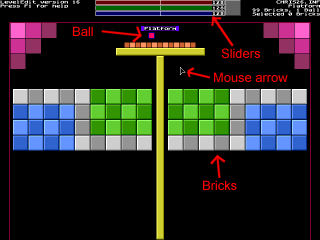 As a general rule of thumb, press F1 once you are in the level editor to read its instructions, and all about advanced features. Press F1 again to get rid of the help display. To create a brick, drag the right-mouse button over an area, and when you let go, it will create a brick. To move the new brick, drag it with the left-mouse button to wherever you want. To fiddle with the brick's details (such as strength), press enter while you have it selected. To change the colour of a brick, select it (click on it) and press shift + up arrow. This will set the sliders at the top of the screen to the colour of the selected brick. You can move the sliders (they control the red, green, and blue components of the colour) and when you have a colour you like, press shift + down arrow to set that colour to all bricks that are selected. There are many other features in the level editor, but all you need to know is in the online help when you press F1. Assuming you have BrickWarrior installed correctly, go to your
"BrickWarrior\Levels" folder in explorer and there will be an
"episodes.inf" file. Double-click on this to open it in notepad,
and a window similar to this should appear:
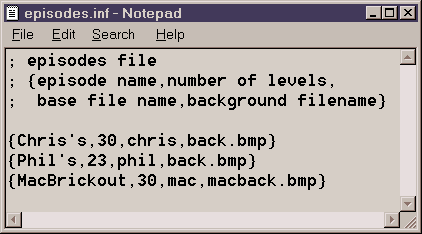 Each of those lines that begin with '{' and end with '}' describe an episode. Remember how when you play BrickWarrior, and select to play a new game, it gives you a list of episodes to choose from? It gets the list from this file. In the line {Chris's,30,chris,back.bmp} there are
four things to notice:
To make your own episode, simply add another line to the
episodes.inf, best to add it to the bottom. Say you wanted
to make your episode, called FatBurger, with 5 levels, data
from "fat.lvl", and the default background, you would modify
your episodes.inf to look like this:
 That's all there is to making your own levels! Give me any episodes that you make, and you may find that the next release of BrickWarrior has your episode in there! |
[Home]
[What is BrickWarrior?]-[How do you play?]
[Behind the scenes]-[Credits]
[Levels]-[Powerups]
[Downloads]-[MacBrickout]
Site design Chris Hulbert 1998